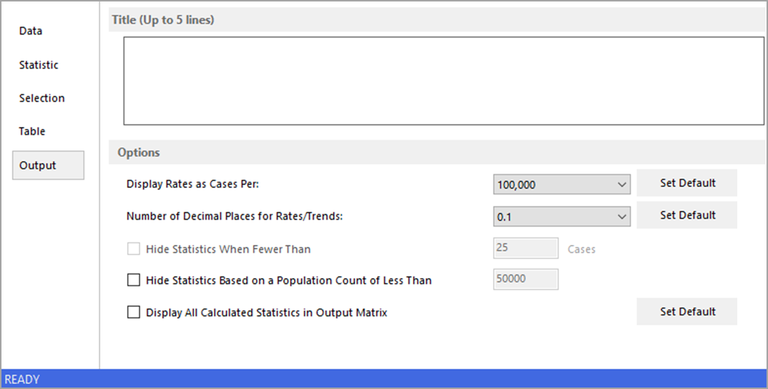Every session has an Output tab, on which you can customize miscellaneous settings that affect the appearance of the results matrix. In a Rate session, you can use the Output tab to edit the following sections.
Title
Key up to five lines into the title textbox. This will be the title on your output matrix.
Options
The Options section has the following controls:
- Display Rates as Cases Per... dropdown menu – SEER*Stat usually displays rates as cases per 100,000 population at risk. You can use this drop-down list to choose to display rates as cases per 1,000; 10,000; 100,000; or 1,000,000 population at risk instead. Once you have made your selection, you may click the Set Default button if you want this setting to be selected automatically each time you create a new Rate session.
- Number of Decimal Places for Rates/Trends dropdown menu – This option allows you to round numbers to a specific decimal place in the results matrix. Select the number of decimal places from the options in the drop-down list. For example, if you select 0.01, SEER*Stat would round the number 555.557 to 555.56 for display purposes. Once you have chosen the number of decimal places, you may click the Set Default button if you want to use this setting each time you create a new Frequency or Rate session.
- Hide Statistics When Fewer than n Cases – Select this checkbox to suppress display of statistics when the number of cases is less than the number specified. You can change this number by keying in a new number of cases in the textbox. The affected cells will be flagged and footnoted in the results matrix. One reason to use this option is to preserve the confidentiality of the data.
- Hide Statistics Based on a Population Count of Less Than n – Select this checkbox to suppress display of statistics that are based on a population whose size is greater than zero, but less than the specified number. The affected cells will be flagged and footnoted. (If the population size is zero, the cells will have a different footnote, indicating that the statistic could not be calculated.) One reason to use this option is to help ensure the stability of your results. You can change this number by keying in a new minimum population count in the textbox.
- Display All Calculated Statistics In Output Matrix – Sometimes all the statistics calculated during an analysis do not all appear on the output matrix. Select the option Display All Calculated Statistics In Output Matrix to show all statistics that were calculated during analysis. If you click on the Set Default button when the checkbox is checked, the default when you run any Rate session will be to display all calculated statistics. To change back to hiding some statistics, uncheck the box and set that as the new default