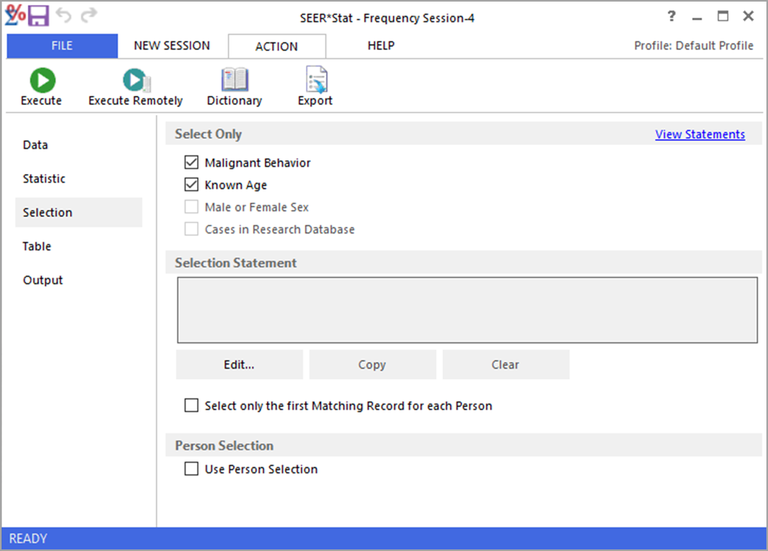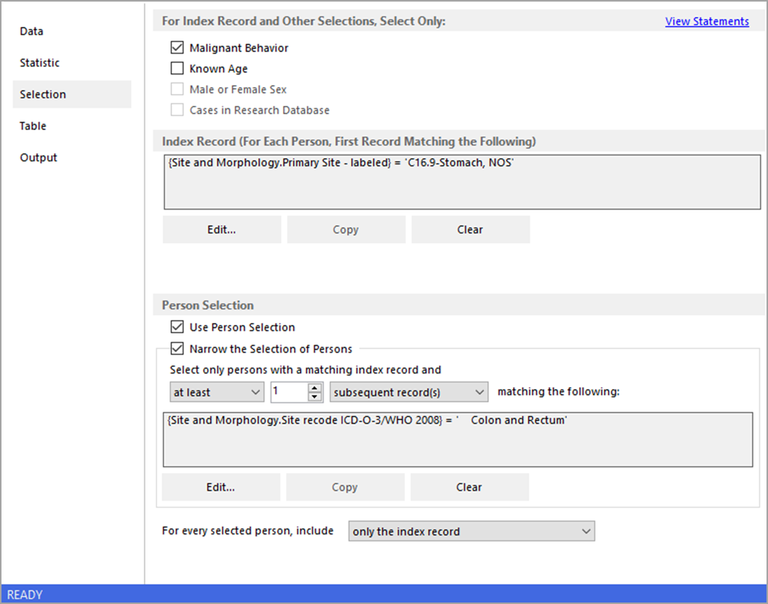The Selection tab is used to select the records to be included in the analysis. If no selection statements are made on the Selection tab, all records in the database will be included. Selection statements reduce the number of records included in an analysis based on specific variables. In addition, since most SEER databases are multiple primary ready, you have the option to select using each person's tumor history. To enable this feature, open the Selection tab and check the Use Person Selection checkbox.
The Selection tab and Table tab are often confused; please read Selection Tab vs. Table Tab to avoid common mistakes.
Select Only (Standard Selections)
At the top of each Selection tab is a section with checkboxes that allows you to make the standard selections for frequency. The section is marked Select Only. These are the standard selections for the analysis of the database you have chosen.
- Malignant Behavior – Select this option to include only cases with a malignant behavior. The Behavior variable is part of the morphology of cancer. The SEER program only collects information on in situ and malignant cancers. If the behavior code is malignant, the case will be included in the analysis.
- Known Age – Select this option to include only cases of a known age.
- Male or Female Sex – Select this option to include only cases where sex is either Male of Female (for example no cases of unknown or transgender patients).
- Cases in Research Database – Select this option to include only cases in the selected Research Database.
View Statements Link
This link opens the Standard Selection Details dialog, which provides information on the standard options selected.
Selection Statement
The Selection Statement section is where you determine the records that will be included in your analysis. To add a selection statement click on the Edit button to open the Case Selection dialog.
Select Only the First Matching Record for Each Person
This option is available for all multiple primary ready databases. Select only the first Matching Record for Each Person appears as a checkbox under the Selection Statement section. When it is checked, only the first record for each person with matching selection criteria will be included in your analysis.
Person Selection
In multiple primary ready databases, each record represents a tumor or case and the records are sorted chronologically. It is possible for a person to have multiple tumors. The Person Selection feature allows you to look at a person's entire tumor history, not just the records that match the tumor subset. To use this feature, open the Session menu and select Person Selection. When a check mark appears next to this item, it is turned on.
In addition, since most SEER databases are multiple primary ready, you have the option to select using each person's tumor history. To enable this feature, check the Use Person Selection checkbox.
When the Person Selection checkbox is checked more options open. (See the Selection tab shown below.)
Use the Narrow Selection of Persons feature to further subset people in the database to match your desired analysis:
Using a person's first matching record from the above selection as the index record, you can narrow the search using the drop-down list boxes.
- Select at least, at most or exactly from a dropdown list.
- Set the number of cases between 1 and 100 using the up and down arrows.
- Select to match additional record(s), prior record(s), or subsequent record(s).
Then use the dropdown menu on the For every person, include line to include only the index record, all records except the index record, or all the person's records. An index record is the first tumor in a person’s history that matches this statement. Click the Edit button next to this box to create a selection statement that defines the index records. If this selection is left blank, the person's first record in the database is used as the index record.
Use the Narrow Selection of Persons feature to further subset people in the database to match your desired analysis:
Using a person's first matching record from the above selection as the index record, you can narrow the search using the drop-down list boxes.
- Select at least, at most or exactly from a dropdown list.
- Set the number of cases between 1 and 100 using the up and down arrows.
- Select to match additional record(s), prior record(s), or subsequent record(s).
Then use the dropdown menu on the For every person, include line to include only the index record, all records except the index record, or all the person's records. An index record is the first tumor in a person’s history that matches this statement. Click the Edit button next to this box to create a selection statement that defines the index records. If this selection is left blank, the person's first record in the database is used as the index record.
Example
Suppose you wanted to know how many people have had a colon cancer diagnosis subsequent to having a stomach cancer diagnosis.
- Click the Edit button next to the first text box and create a selection statement for stomach cancer. At this point, you have selected people with at least one stomach cancer diagnosis.
- Check the Use Person Selection checkbox. This will open the Person Selection options.
- Check the Narrow the Selection of Persons checkbox.
- From the drop-down list boxes, select at least, then 1, then subsequent record(s).
- Click the Edit button next to the bottom Selection box, and create a selection statement for colon cancer.
- Select only the index record from the drop-down list at the bottom of the window. The analysis displayed in the results matrix will be based on the stomach cancer.