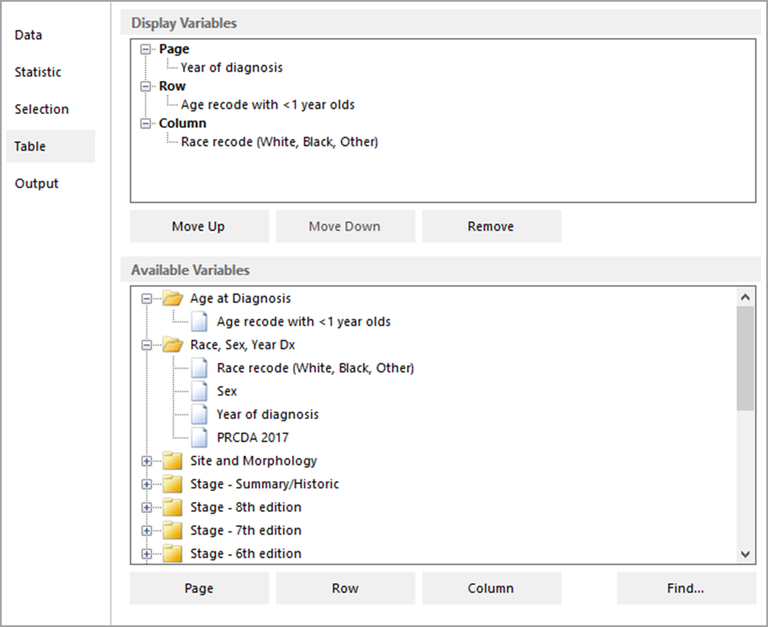A results matrix consists of one or more tables containing the statistics calculated by SEER*Stat which can be stratified by the variables of your choice. The Table tab is used to determine which variables are used to stratify the results.
Every grouping in these variables will be displayed as either a row, column or page in the matrix, even if the selection criteria exclude some or all of the records in those groupings. As an example, suppose you select years of diagnosis 1990-2000 on the Selection tab, but use the standard year of diagnosis variable (for a 1973-2000 database). The matrix would have zeros in cells for the individual years prior to 1990. Furthermore, the statistic for the 1973-2000 range would be inaccurate for that year range.
The Table tab in a Frequency session is made up of the Display Variables box, the Available Variables box and the control buttons under both of these boxes. Use this tab to choose variables to include in the output tables.
The Selection tab and Table tab are often confused; please read Selection Tab vs. Table Tab to avoid common mistakes.
Display Variables
Select variables from the Available Variables box and use the buttons under the box to add them to the Display Variables in Page, Row, or Column of your matrix.
Available Variables
The variables in the database are listed in categories displayed as folders in the Available Variables box.
- To expand a category, double-click the folder label or click the plus sign (+) next to it. This will reveal the individual variables contained in the category. If you are having trouble locating a variable using this list, click Find to access the Find Variable dialog.
- To add variables to the table, click on a variable name to highlight it, then click the Row, Column, or Page button on the right. You can also use these buttons to change the positions of variables already in the Display Variables box.
- To view or verify the groupings of a variable, double-click it to open the dictionary, then click Create or Edit. If a variable with groupings that meet your needs does not already exist, use the dictionary editor to create a new user-defined or merged variable.
Note: There are limits to the number of variables that you can display in tables.
Moving Variables Up and Down
If you have multiple variables in one position (row, column, or page), then the order of the variables in the output table is determined by the order in which they are listed here. Highlight a variable and click Move Up or Move Down to change the order of the variables, or to move a variable from one position to another.
Note: Variables in a row or column can also be reordered after the session has been executed.
Removing a Variable
To remove a variable from the table, highlight the variable in the Display Variables box and click Remove, or use the Delete key. You can remove all of the variables in the page, row, or column positions by highlighting the position and clicking Remove.
Finding a Variable
To find a variable in the Available Variables list, click the Find button. This will display the Find Variable dialog for you to make your selection.
Copy Variables
To copy the variable names to the clipboard, click the Copy Variables button. This will display the Copy Variables to Clipboard dialog for you to make your selection.