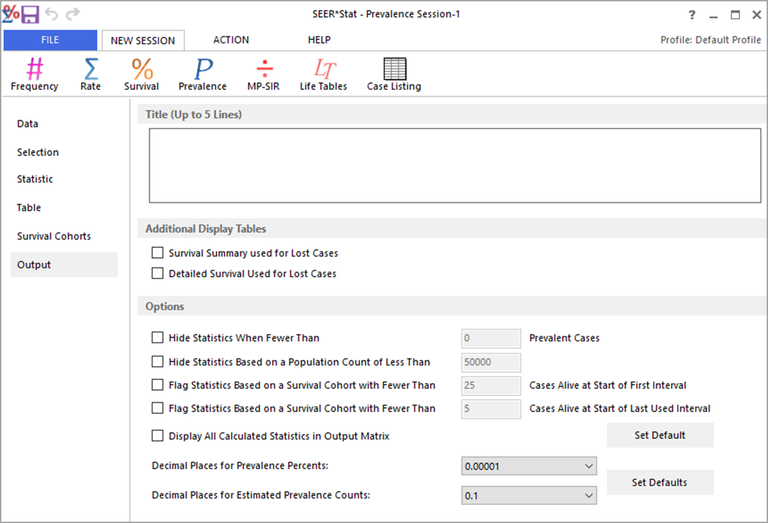Every session has an Output tab, on which you can add a title and customize miscellaneous settings that affect the appearance of the results matrix. In a Limited-Duration Prevalence session, you can use the Output tab to edit the following settings.
Additional Display Tables
When calculating limited-duration prevalence, survival statistics are used to adjust for lost cases. Check these boxes if you would like to see the survival statistics in the results matrix.
- The Survival Summary Used for Lost Cases table consists of one page with one row for each survival cohort. This table includes summary statistics rather than the specific survival statistics used to calculate the prevalence estimates. It can be used for verifying the size and stability of the survival cohorts.
- The Detailed Survival Used for Lost Cases table consists of one page for each survival cohort, with monthly intervals in the rows. This table contains the survival statistics actually used in the prevalence calculations.
Hide and Flag Statistics
Three options are available for suppressing or footnoting cells based on low case counts. Cells that are hidden are suppressed and footnoted. Cells that are flagged are footnoted, but the statistic is displayed. The following statistics can be hidden or flagged based on a value of n that you can specify.
Hide Statistics When Fewer Than n Prevalent Cases
Select this option to suppress display of statistics when the number of cases is less than the specified number. The affected cells will be flagged and footnoted. One reason to use this option is to preserve the confidentiality of the data.
Hide Statistics Based on a Population Count of Less Than n
Select this option to suppress display of statistics that are based on a population whose size is less than the specified number. The affected cells will be flagged and footnoted. (If the population size is zero, the cells will have a different footnote, indicating that the statistic could not be calculated.) One reason to use this option is to help ensure the stability of your results.
Flag Statistics Based on Survival Cohort with Fewer Than n Cases Alive at Start of First Interval
Select this option to put a flag character next to all statistics whose calculation was based on one or more survival cohorts that started out with fewer than the specified number of cases alive. One reason to use this option is to help ensure the stability of your results.
Flag Statistics Based on Survival Cohort with Fewer Than n Cases Alive at Start of Last Used Interval
Select this option to put a flag character next to all statistics whose calculation was based on one or more survival cohorts in which fewer than the specified number of cases remain alive at the end of the analysis. One reason to use this option is to help ensure the stability of your results.
Display All Calculated Statistics In Output Matrix
Sometimes all the statistics calculated during an analysis do not all appear on the output matrix. Select the option Display All Calculated Statistics In Output Matrix to show all statistics that were calculated during analysis.
If you click of the Set Default button when the checkbox is checked, the default when you run any Prevalence session will be to display all calculated statistics. To change back to hiding some statistics, uncheck the box and set that as the new default.
Set the Number of Decimal Places for Prevalence Percents
This option allows you to round numbers to a specific decimal place in the results matrix. Select the number of decimal places from the options in the drop-down list. SEER*Stat rounds numbers and does not truncate.
Once you have chosen the number of decimal places, you may click Set Default if you want to use this setting each time you create a new Limited-Duration Prevalence session.