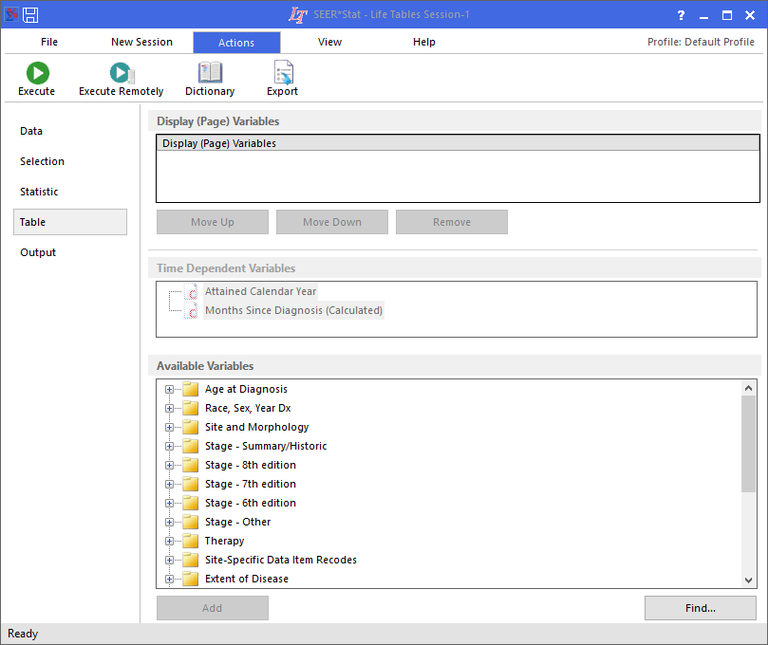A results matrix consists of one or more tables containing the statistics calculated by SEER*Stat, which can be stratified by the variables of your choice. The Table tab is used to determine the variables used to stratify the results. On the Table tab for a Left-truncated Life Tables session, you will select the Display (Page) Variables for your survival analysis. Display variables dictate how the cases selected for the analysis are to be grouped into the types of table you specify on the Left-truncated Life Tables Statistic tab. Each table is defined by a specific combination of display variable values, called the table definition.
The Table tab in a Left-Truncated Life Tables session is made up of the Display (Page) Variables section, the Time Dependent Variables section, the Available Variables section, the left navigation bar, which allows you to move between tabs, and the control buttons under some of the sections. Use this tab to choose display variables to group cases in the results matrix.
Display (Page) Variables
Select variables from the Available Variables box and use the Add button under that section to add them to the Display Variables box.
Time Dependent Variables
The calculated, time-dependent variables used in Left-Truncated Life Tables sessions are available in this box. These variables' values are not stored in the database, but are generated by SEER*Stat during execution. Highlight one of these variables and click Add to place it in the Display (Page) Variables box.
- The Attained Calendar Year is the year in which the record occurs.
- Months Since Diagnosis is a running count of time since the subject's DX Date.
Available Variables
The variables in the database are listed in categories displayed as folders in the Available Variables box.
- To expand a category, double-click the folder label or click the plus sign (+) next to it. This will reveal the individual variables contained in the category. If you are having trouble locating a variable using this list, click Find to access the Find Variable dialog.
- To add a display variable, click on a variable name to highlight it, then click the Add button under the section.
- To view or verify the groupings of a variable, double-click it to open the dictionary, then click Create or Edit. If a variable with groupings that meet your needs does not already exist, use the dictionary editor to create a new user-defined or merged variable.
Moving Variables Up and Down
The order of display variables in the results matrix is determined by the order of the variables in the Display (Page) Variables box. Highlight a variable in this box and click on the Move Up or Move Down buttons to change the order of the variables.
Removing a Variable
To remove a display variable, highlight the variable in the Display (Page) Variables box and click Remove, or use the Delete key.
Finding a Variable
To find a variable in the Available Variables list, click the Find button. This will display the Find Variable dialog for you to make your selection.
Copy Variables
To copy the variable names to the clipboard, click the Copy Variables button. This will display the Copy Variables to Clipboard dialog for you to make your selection.