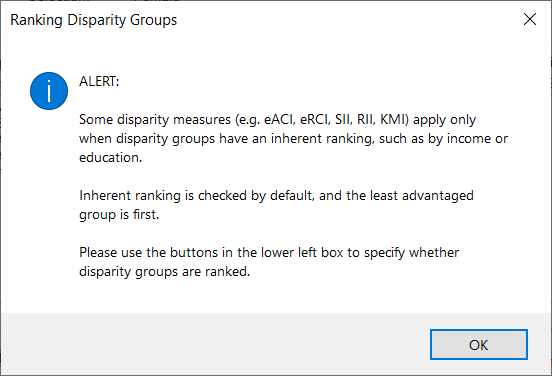The Import Dialog screen dialog, below, shows an example of a pre-calculated statistical file from SEER*Stat opened in HD*Calc.
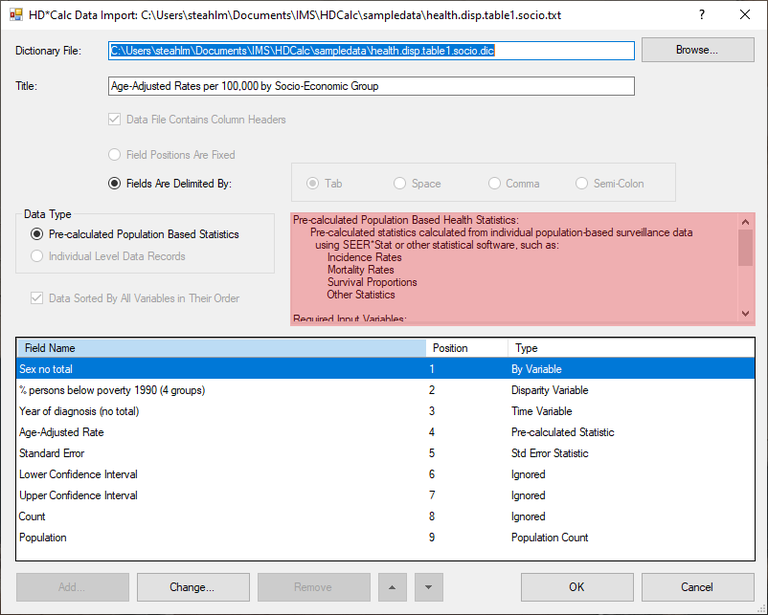
The Data Import dialog screen below shows an example of individual level survey results opened in HD*Calc. The main differences between the two screens are the Data Type value and the highlighted explanation that appears in the box next to the Data Type box.
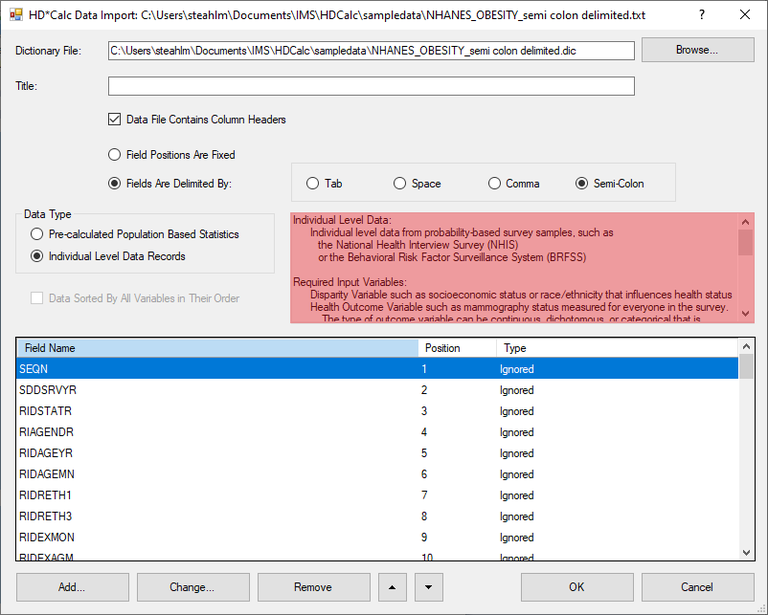
The Data Import dialogs give you an opportunity to change the default information imported in the file by adding, removing, and renaming fields.
- Specify a Dictionary File, which is an output file used to store the data import specifications.
- Enter a short title in the Title field. It will appear in the main window when the disparity measures are displayed.
- Depending on the types of file opened, you may have the option to indicate that your file includes column headers via the Data File Contains Column Headers checkbox or to choose whether the fields are set at fixed positions or are delimited by a tab, space, comma, or semi-colon.
- The bottom of this dialog contains a table listing all Field Names recognized in the file as well as their Position, Length, and Type
- Use the Add or Change buttons to access the Edit Format dialog, where you can add a variable or change the specifications for an existing variable. Click on a variable to make the Change button active. Note that the Add button is not active for pre-calculated data, only for individual level data.
- The order of the variables can be changes by selecting one and using the Up and Down buttons to move them around.
- Use the Remove button to take out variables.
- Fields with a Type value of Disparity Variable, Time Variable, and Rate Statistic are required to run the calculations. You can specify more than one Disparity Variable although one is the norm. A Population Count is also required for some of the disparity measures. Add a Standard Error Statistic if you wish to take advantage of the full functionality of the program, both in terms of related measure information and graphic display selections.
- Once you are satisfied with the changes you've made on the Data Import dialog, click the OK button. The following reminder is displayed.