From the Matrix Menu, click the Find icon ( ) to open the Find dialog box. This allows you to move directly to a record with a certain value for any of the variables displayed in a Case Listing results matrix. You cannot use a hidden variable in the search.
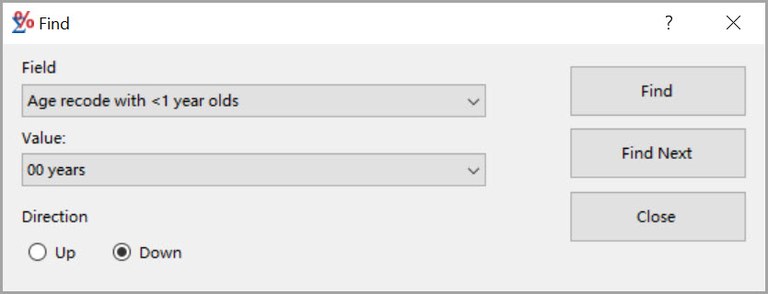
- Open the Matrix Menu and select the Find icon. The Find dialog box (shown above) will open.
- Open the Field drop-down list by pressing the down arrow next to the text field. The list of variables you have selected for your analysis will appear.
- Select the variable you want to search on. If the variable has a list of specific values, they will appear in the Value list.
- Open the Value drop-down list. If values appear, select the one you want. If there are no values, type in your own. (For example, if you have the variable 'Patient ID' on your matrix, you must type in the ID number you want to find.)
- Select the direction (Up or Down) in which you want to search.
- Click Find to go to the first record matching the search criteria.
- You may use Find Next to step through the records matching the search criteria.
