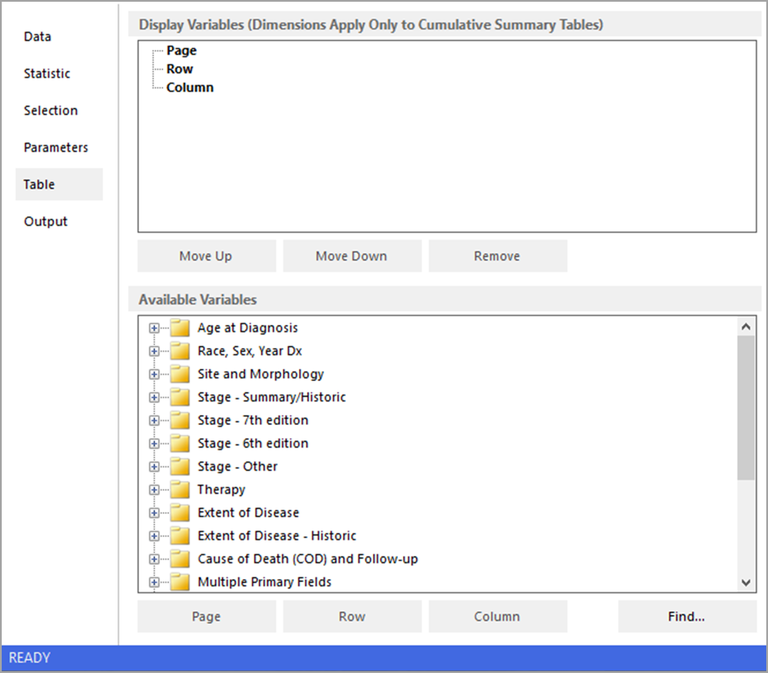A results matrix consists of one or more tables containing the statistics calculated by SEER*Stat which can be stratified by the variables of your choice. The Table tab is used to determine which variables are used to stratify the results. On the Table tab for a Survival session, you will select the display variables for your survival analysis. Display variables dictate how the cases selected for the analysis are to be grouped into the types of table you specify on the Survival Statistic tab and Survival Parameters tab. Each table is defined by a specific combination of display variable values, called the table definition.
The Table tab in a Survival session is made up of the Display Variables box, the Available Variables box, and the control buttons are under each box. Use this tab to choose display variables to group cases in the results matrix.
Display Variables
Select variables from the Available Variables box and use the Page, Row, and Column buttons under the Display Variables box.
The distinction between page, row, and column variables applies only to the Cumulative Summary Page. For other display options, all variables will be treated as page variables. That is, the row and column dimensions will be ignored, but any variable listed in those dimensions will be treated as page variables if the Life pages are requested.
Available Variables
The variables in the database are listed in categories displayed as folders in the Available Variables box.
- To expand a category, double-click the folder label or click the plus sign (+) next to it. This will reveal the individual variables contained in the category. If you are having trouble locating a variable using this list, click Find to access the Find Variable dialog.
- To add a display variable, click on a variable name to highlight it, then click the Page, Row, or Column button underneath.
- To view or verify the groupings of a variable, double-click it to open the dictionary, then click Create or Edit. If a variable with groupings that meet your needs does not already exist, use the dictionary editor to create a new user-defined or merged variable.
Moving Variables Up and Down
The order of display variables in the results matrix is determined by the order of the variables in the Display Variables box. Highlight a variable in this box and click Move Up or Move Down to change the order of the variables.
Removing a Variable
To remove a display variable, highlight the variable in the Display Variables box and click Remove, or use the Delete key.
Finding a Variable
To find a variable in the Available Variables list, click the Find button. This will display the Find Variable dialog for you to make your selection.
Copy Variables
To copy the variable names to the clipboard, click the Copy Variables button. This will display the Copy Variables to Clipboard dialog for you to make your selection.