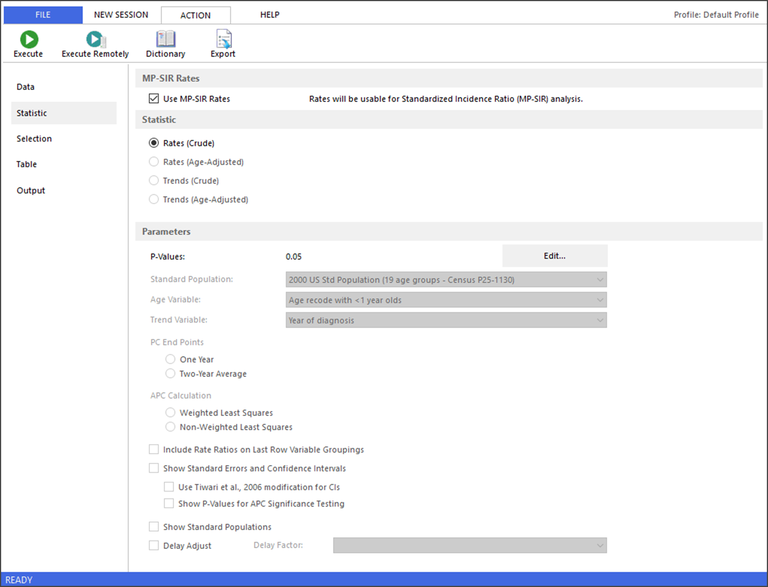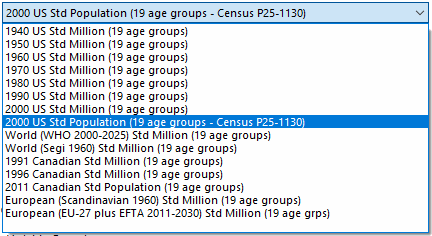There are three sections on the Statistic tab in a Rate session. Select the statistics and associated parameters for your session.
- MP-SIR Rates - When this checkbox is selected the Rates will be usable for Standardized Incidence Ratios.
- Statistic - Select whether you want to calculate crude rates, age-adjusted rates, or trends in rates over time.
- Parameters - Choose settings for p-values, standard population year, age variable, trend variable, PC end points, APC calculation, including rate ratios on the last row of variable groupings, and showing standard errors, and confidence intervals as needed.
The Statistic tab will contain a notice if the option to create usable referent rates for MP-SIR sessions is on. To turn this option on or off, open the Session menu and select MP-SIR Session.
Statistic Section
In the Statistics section of the Statistic tab, you must first choose whether to calculate crude rates, age-adjusted rates, or trends in rates over time. The statistic you choose will determine the parameters you need to set.
Crude Rates
A crude rate is the number of new cases (or deaths) occurring in a specified population per year, usually expressed as the number of cases per 100,000 population at risk. SEER*Stat allows you to display rates as cases per 1,000; 10,000; 100,000; or 1,000,000. When you calculate crude rates, the results matrix will include the counts and populations used to calculate the rates. Note that the population counts are the sum of the populations for all years included in the rate.
Age-adjusted Rates
An age-adjusted rate is a weighted average of the crude rates, where the weights are the proportions of persons in the corresponding age groups of a standard population. The potential confounding effect of age is reduced when comparing age-adjusted rates computed using the same standard population. When calculating age-adjusted rates, the results matrix will include the associated counts and population counts. Note that the population counts are the sum of the populations for all years included in the rate. If you choose to age-adjust, you must also select the standard population to use for age-adjusting.
Trends (Crude or Age-adjusted)
Trends in crude or age-adjusted rates are expressed in two forms: the percent change (PC) and the annual percent change (APC). Note that age adjustment minimizes the effect of a difference in age distributions when analyzing trends.
- PC = ((end rate - initial rate) / initial rate) * 100. Either a one-year rate or the unweighted average of two one-year rates can be used for the initial and end rates.
- The APC is calculated by fitting a regression line to the natural logarithm of the rates (r) using the calendar year (x) as a regressor variable, i.e., y = mx + b where y = ln(r). You may also utilize the standard errors of the rates to fit to a weighted least squares regression line.
Parameters Section
P-Values
When calculating rates or trends, p-values are used in the calculation of confidence intervals and in significance testing. There are four p-values, one for each of the following calculations:
- Confidence intervals for rates
- Confidence intervals for APCs
- Significance testing of APCs to 0
- Significance testing of APCs to a base APC
The initial default value for all p-values is 0.05. This is equivalent to a 95% confidence interval or 0.05 significance. To change the p-values, click the Edit button on the Statistic tab and the Level of Significance (P-values) dialog is displayed. You can change the values in the text boxes for Confidence Intervals and Significance Testing. The confidence intervals for rates and APCs are equal to 1 minus the p-value. The comparison between APCs to 0 or to APC is significant to the p-value.
If you use a certain set of p-values regularly, you may want to set them as the defaults. To do so, enter the desired settings in the appropriate text boxes and click Set Default. The new p-values will be the defaults whenever you create a Frequency or Rate session. The Defaults button can be used at any time to reset the individual p-values to the current defaults.
Standard Population
If you choose to age-adjusting in a Rate or Limited-Duration Prevalence session, you must also select the standard population to use for age-adjusting in the Parameters section on the Statistic tab. To change the standard population for your analysis, select a standard population from the drop-down list.
See Age Variable for Rate Sessions and Age Variable for Limited-Duration Prevalence Sessions for more information.
Age Variable
On the Statistic tab in a Rate session, if you choose age-adjusted rates or trends as your statistic, you must also select an age variable. This age variable defines the age groups used for age-adjusting.
The Age Variable for age-adjusting is always an age recode variable or a user-defined version of an age recode variable. Only the age recode variable that is linked with the population and standard population data can be used. This variable differs from one database to another based on the associated population and standard population data. For example, some have 18 age groups while others have 19. Variables used for age-adjusting cannot have overlapping or duplicate age groups. If you exclude an age group, it will be included as its own grouping in the age-adjusting calculations.
Only valid age variables will be available in the Age Variable drop-down list on the Statistic tab.
Trend Variable
The trend variable defines the year ranges for which SEER*Stat computes the trends. Groupings that do not contain at least two consecutive years, or that contain non-contiguous years, will be ignored in trend calculations. Percent Change (PC) calculations with two-year average end points and Annual Percent Change (APC) calculations require at least three consecutive years. For each correctly defined grouping, SEER*Stat calculates the PC and the APC, and compares the APC to 0 for significance.
SEER*Stat also tests for significance in comparisons between APCs and a base APC. The first grouping listed in the dictionary's definition of the trend variable serves as the base APC. If a grouping has any years overlapping the base year grouping, this significance test cannot be performed.
If you wish to change the year groupings for your analysis, create a user-defined variable based on the standard trend variable for your database. For the SEER Limited-Use databases, the "Year of diagnosis" variable is the default trend variable.
The trend variable is automatically added as the innermost row variable of your results matrix, and therefore should not be added on the Table tab.
PC Endpoints
The formula for percent change (PC) is:
((end rate - initial rate) / initial rate) * 100
On the Statistic tab in a Rate session, if you are calculating trends, you must set PC End Points to "One Year" or "Two-Year Average". If PC End Points is set to "One Year", then the initial rate is the first year of the range and the end rate is the last year. If PC End Points is set to "Two-Year Average", the software uses an unweighted average of the rates for the initial two years and last two years in the range for PC End Points.
APC Calculation
On the Statistic tabs in Frequency and Rate sessions, you have the option to use either the Weighted Least Squares or the Non-weighted Least Squares method to calculate Annual Percent Change (APC). Weighted APCs utilize the standard errors of the rates or counts in performing the log-linear regression, while non-weighted APCs do not.
Include Rate Ratios on Last Row Variable Groupings
If you are calculating crude or age-adjusted rates, you can select this option on the Statistic tab in a Rate session to calculate ratios comparing rates. The first grouping of the last row variable in the analysis is used as the reference grouping (the denominator of the ratio), and the rate for each subsequent grouping is compared (the numerator of the ratio) to the rate of the reference grouping. Four additional columns, containing the rate ratio and related statistics, will be displayed in your Rate results matrix.
Unless the grouping you want to compare is already the first grouping of its standard variable, you must create a user-defined variable with groupings reordered appropriately. On the Table tab, make this user-defined variable the last (bottom-most) row variable.
When this option is selected, the option to Show Standard Errors and Confidence Intervals will be automatically selected as well, and cannot be changed. Confidence intervals for the rate ratios are among the additional statistics displayed in the results matrix.
When you execute the session, if this option is marked, but no row variable has been specified on the Table tab, SEER*Stat will warn you of this fact and give you the option to execute the session anyway, omitting the rate ratios.
If the reference grouping overlaps with any of the variable's other groupings, SEER*Stat will warn you of this fact as well. If the variable is a merged variable, you will always get this warning, since SEER*Stat cannot determine whether merged variable groupings contain overlapping values. The algorithms for the standard errors and confidence intervals assume that there is no overlap; however, if the overlap is minor, the imprecision may not seriously bias the results. You must use your own judgment in deciding whether to ignore this warning. If you do proceed despite this warning, the matrix footnotes will contain a note about the overlap.
Example
Suppose you want to compare the rate of breast cancer incidence among white females to the rates among black females and females of other races during the years from 1997 to 2001.
- On the Data tab, select an Incidence database that includes the years 1997-2001.
- On the Statistic tab, choose Rates (Age-Adjusted), and mark the Include Rate Ratios on Last Row Variable Groupings check box.
- On the Selection tab, edit the "Race, Sex, Year Dx, Registry, County (Pop, Case Files)" selection statement to read:
{Race, Sex, Year Dx, Registry, County.Sex} = 'Female'
AND {Race, Sex, Year Dx, Registry, County.Race recode A} = 'White','Black','Other'
AND {Race, Sex, Year Dx, Registry, County.Year of diagnosis} = '1997', '1998', '1999', '2000', '2001'
- Edit the "Other (Case Files)" selection statement to read:
{Site and Morphology.Site recode} = 'Breast'
- Open the dictionary. Expand the "Race, Sex, Year Dx, Registry, County" folder and Create a new user-defined variable based on "Race recode A".
- Delete the "All races" and "Unknown" groupings, so that only the "White", "Black", and "Other" groupings remain.
- Give the variable a unique name (for example, "Race recode A [W/B/O]") and click OK. Close the dictionary.
- On the Table tab, open the "User-Defined" folder, click your variable's name, and click Row.
- Enter a title on the Output tab and execute the session.
- Consult the Rate Ratio column in your results matrix. Since "White" was the first grouping in your user-defined variable, a ratio will be displayed in the Rate Ratio column for the Black and Other rows, comparing the figure in those rows' Rate columns to the figure in the White row's Rate column. A footnote symbol in the Black/Rate or Other/Rate cells indicates that those rates are significantly different from the White rate.
Show Standard Errors and Confidence Intervals
Select this option on the Statistic tab in a Rate session to calculate the standard errors and confidence intervals for the rates.
Standard errors and confidence intervals are always calculated if trends are being calculated and the Weighted Least Squares method of APC calculation is being used, or, in a Rate session, if Include Rate Ratios on Last Row Variable Groupings is marked.
If trends are being calculated and this option is selected, the option to show p-values for APC significance testing will be available. If this option is selected and you are calculating an age-adjusted statistic, the option to use the Tiwari et al. modification will be available.
The degree of confidence is equal to one minus the p-value. For example, a p-value equal to 0.05 yields 95% confidence intervals.
Use Tiwari et al., 2006 modification for CIs
If you are calculating age-adjusted rates or trends in a Rate session, and the Show Standard Errors and Confidence Intervals option is selected, this option will also be available.
When this option is selected, SEER*Stat will calculate confidence intervals for rates and ratio ratios (if included), using the method described in:
Tiwari RC, Clegg LX, Zou Z. Efficient interval estimation for age-adjusted cancer rates. Stat Methods Med Res 2006 Dec;15(6):547-69.
When this option is not selected, SEER*Stat instead uses the methods described in:
Fay MP, Feuer EJ. Confidence intervals for directly standardized rates: a method based on the gamma distribution. Stat Med 1997 Apr 15;16(7):791-801.
Fay MP. Approximate confidence intervals for rate ratios from directly standardized rates with sparse data. Communications in Statistics: Theory and Methods 28(9),2141-60.
The modifications of the gamma (rates) and F intervals (rate ratios) in the Tiwari method are more efficient in the sense that they have empirical coverage probabilities less than or equal to their counterparts and also retain the nominal level.
Show P-values for APC Significance Testing
The option to show p-values for APC significance testing appears on the Statistic tab in a Rate session. If you are calculating trends, and if the option to show standard errors and confidence intervals is checked, you may check this option as well.
Select this option to include the p-values used for APC significance testing in the results matrix.
Show Standard Populations
Select this option on the Statistic tab in a Rate session to include standard population in the resulting matrix. The selected standard population table is used for age adjusting when calculating age-adjusted rates.
Delay Adjust
For some databases there is support provided for Delay Adjusting when calculating rates. For delay adjusting, check the Delay Adjust check box, and select the associated Delay Factor you wish to use in analysis. (For more information about Delay Adjusting see http://surveillance.cancer.gov/delay/.)
Delay Factor
For some databases there is support provided for Delay Adjusting when calculating rates. For delay adjusting, check the Delay Adjust check box, and select the associated Delay Factor you wish to use in analysis.