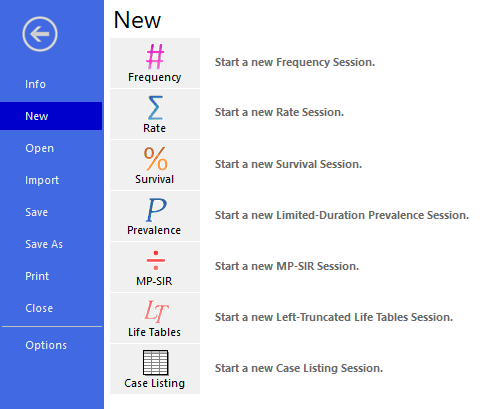There are two ways to create a new SEER*Stat session.
The SEER*Stat application opens with the New Session tab selected. Select the icon for the session type you want to create to start a new session.
OR
If you are already working in SEER*Stat and want to create another new session, open the File tab, and select New from the left navigation bar. The New session menu opens (as seen below) on the screen and you can select the session type from there.
When you start a new session, a progress bar will be displayed while SEER*Stat checks the integrity of the databases in your active data locations. If the data locations are valid, the Select Database dialog will be displayed to allow you to choose a database for this new session. Once you pick a database, the session will open in the Main Window starting with the Data tab.
See Statistics Calculated by SEER*Stat if you are not sure of the session type that will meet your needs.
The variables available in a session include the standard variables and the variables in the current user variables location for the database and session type.
To help distinguish between the various windows that may be open on your screen, the title bar of each screen will include the session type followed by a temporary identification number that increases with each additional instance of a given session type, e.g. "Frequency Session-3" for the third Frequency session created. After the session has been saved, its title bar will change to reflect its file name.