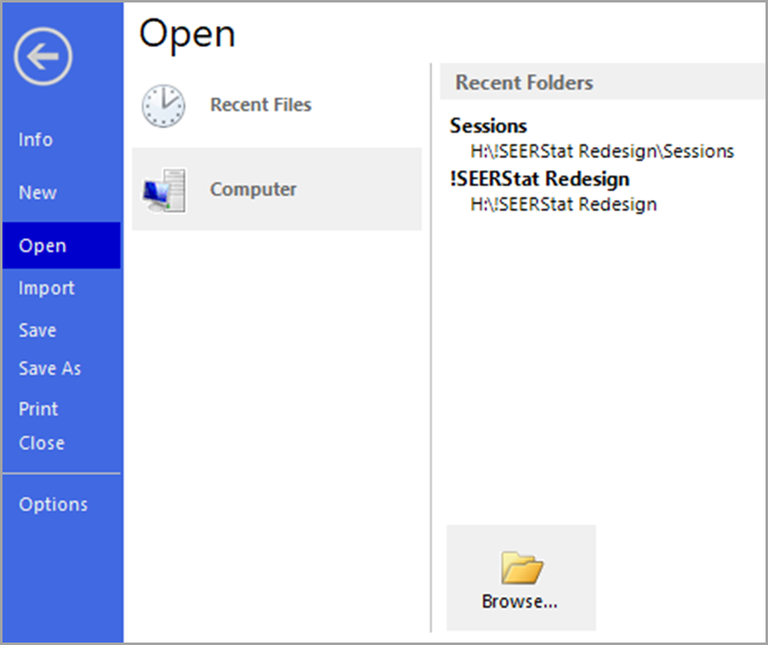To open a saved SEER*Stat session, use the File icon on the toolbar, or follow these steps:
- On the File menu, choose Open. The File tab screen will have the Recent Files (
) icon selected and a list of recently saved SEER files in the right panel of the screen.
- Select the file that you want to open by selecting one of the files from the list.
OR
Select the Computer icon () which will open the Browse (
) icon on the right side of the screen. Clicking the icon will open the Open dialog from which you can browse to the location of the file. Once you locate the file, select it, and click the Open button. The file
Note: Initially, browsing begins in the User Variables location specified in the Preferences dialog. Subsequently, browsing will begin in the folder that was used last.
If you do not have a saved session file available, you can also retrieve a session from its results matrix:
- Open a matrix in the same manner as above.
- Select the Matrix you want to open from Recent Files or by browsing the computer. The Matrix will open on the Action tab.
- Select the Retrieve Session icon (
) from the menu above the open matrix. Session will open in a new screen.
The file extension of a saved session or matrix depends on its type:
| Type of Analysis | Saved Session Extension | Saved Matrix Extension |
| Frequency | .sf | .sfm |
| Rate | .si | .sim |
| Survival | .ss | .ssm |
| Limited-duration Prevalence | .sp | .spm |
| MP-SIR | .sm | .smm |
| Left-truncated Life Tables | .st | .stm |
| Case Listing | .sl | .sim |
Import From Text
If you have previously exported the parameters of a session as a text file, you can reopen that session from that text file.
- Open the File menu and select Import from the left navigation menu. The Import Text (
) icon will appear in the right panel of the screen.
- Click on the icon. The Open dialog will appear for you to find your TXT file.
- Navigate to the directory in which you saved the text file, select the file, then click the Open button.
Saving sessions as text can be useful if you need to find the differences between two sessions easily. Some software tools can assist with text comparison. However, using SEER*Stat session files is recommended for general purposes, such as storing session information, or sending it to other SEER*Stat users.