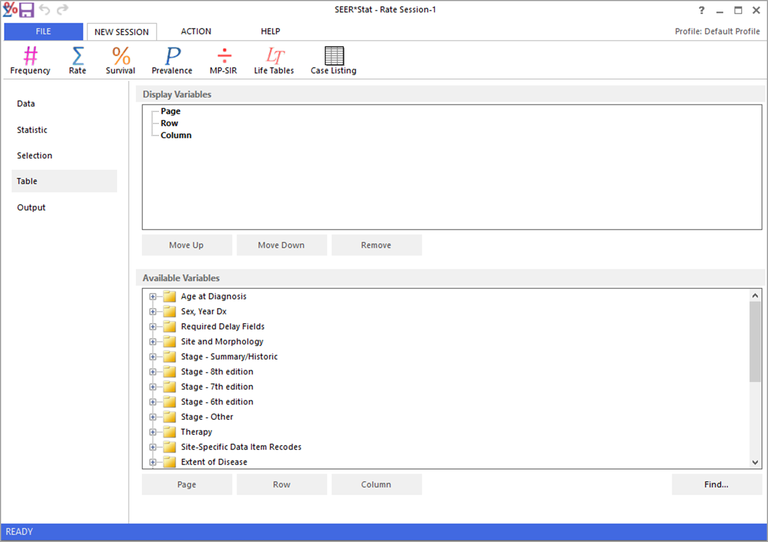Table variables are the variables selected on the Table tab for display in your output tables. Table variables are displayed by their groupings. For example, the Sex variable is displayed by the three groupings Male, Female and Male and Female combined.
The SEER*Stat sessions have different combinations of page, row, and column variables.
- Frequency sessions may have page, row, and column variables.
- Rate sessions may have page, row, and column variables.
- Survival sessions may have page variables only.
- Limited-Duration Prevalence sessions may have page, row, and column variables.
- MP-SIR sessions may have page, row, and column variables.
- Case Listing sessions may have column variables only.
Page Variables
Page variables display one grouping of a variable per page. If there are multiple page variables, they will be nested. For example, if the Sex variable is the only page variable, there will be three pages: Male, Female, and Male and Female. If a second page variable is added, then there will be a page for each combination of nested variable groupings. In the case of a user-defined Race variable with the three groupings, Black, White, and Other, there will be nine pages: Black/Male, Black/Female, Black/Male and Female, White/Male, White/Female, White/Male and Female, Other/Male, Other/Female, and Other/Male and Female. If you use nested variables, sort them in the order in which you want them to appear, with the first page at the top.
Row Variables
Row variables display one grouping of the variable for each row. Rows are lined up vertically on the left side of the page. If you select multiple row variables, they will be nested. Sort them in the order in which you want them to appear, with the variables in the left-most positions at the top.
Column Variables
Column variables display one grouping of the variable for each column. Columns are lined up horizontally across the top of each page. If you select multiple column variables, they will be nested. Sort them in the order in which you want them to appear, with the variables in the top-most positions at the top using the Move Up, Move Down, and Remove buttons.