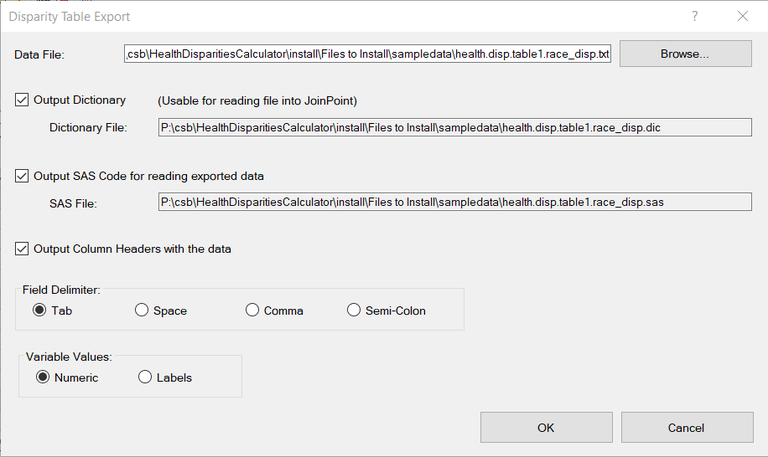- To export the disparity table results, open the Disparity Table tab and click on File > Export or the Export button
 . The Disparity Table Export dialog, as seen below, will open.
. The Disparity Table Export dialog, as seen below, will open.
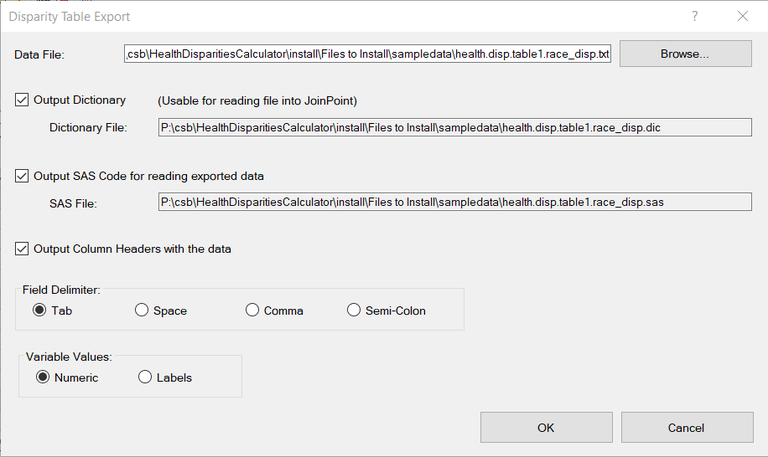
- When the dialog opens the Data File will be selected and active. To select another file, use the Browse button.
- The default for the Output Dictionary file is set to inactive. To make it active, check the Output Dictionary checkbox.
- To add headers to the file, select the Output Column Headers with the data checkbox.
- To select the Field Delimiter, click on the appropriate radio button (Tab, Space, Comma or Semi-colon).
- To select the appearance of the Variable Values, click on either the Numeric or Labels radio button.
- Select OK to finish the export.
 . The Disparity Table Export dialog, as seen below, will open.
. The Disparity Table Export dialog, as seen below, will open.