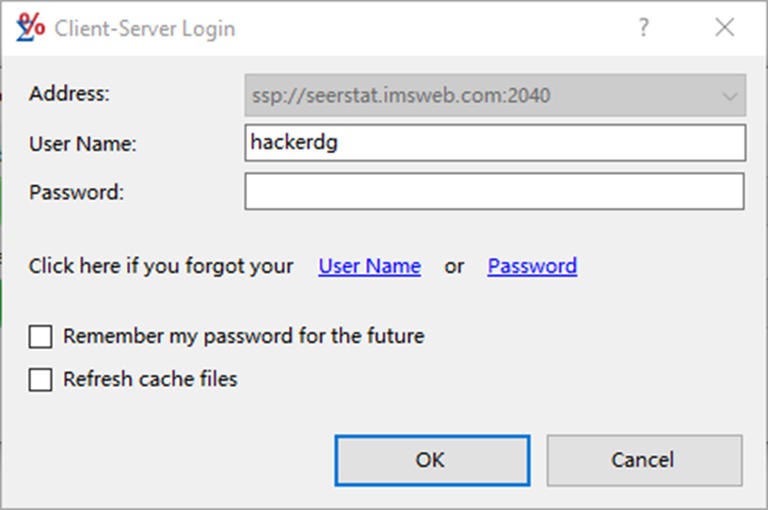If you run SEER*Stat in client-server mode, you must supply your user name and password when you connect to the server. You cannot use SEER*Stat in client-server mode without these. If you do not have a user name and password already, you must obtain them from the Limited-Use Data section of the SEER Web site at:
Communications between your PC and the SEER*Stat server may include your user name, password, and, in specific situations, certain data files (see Using Your Own Data). These communications are encrypted to protect against interception by a third party.
Remember that the SEER Limited-Use data contain sensitive information and that a signed Data Use Agreement is required to access them. Do not give your password out to anyone, or mark the Remember my password for the future box if other people have access to the computer you are using.
If you have forgotten your user name or password, or are unable to log in with them, contact SEER*Stat Technical Support.
Logging In
You connect to the server through the Client-Server Login dialog whenever you start a new session from a session type icon in the navigation bar at the top of the screen.
- Key your Username and Password in the appropriate fields.
- If your computer is not shared, you can mark the Remember my password for the future check box. Marking this box will cause SEER*Stat to store a copy of your user name and password on your hard drive, and use them to log in without prompting.
- Check the Refresh cache files checkbox if you want to refresh the cache.
- Press Return or click OK to log in.
If you forget either your password or your user name you can click on the User Name or Password links in the Client-Server Login dialog to get help. Clicking on User Name opens a dialog asking you to enter your email address and your user name will be sent automatically. Note: you must use the same email address that is in your SEER*Stat profile or the program will not recognize you. If you click on Password, you will get a dialog box telling you that an access code will be sent to the email address for your user name. If you click on Yes, an email will be sent with your access code and the Client-Server Password Reset dialog box will open. Copy the access code from the email and paste it into the text field for the access code in the dialog box. Note: if you close the dialog box without changing your password you will have to request another access code to change your password.
Once you have logged in to the server, a brief message from the SEER*Stat administrators may be displayed. This message may be used to communicate important or time-sensitive information about the SEER*Stat systems, and may contain a link that you can follow to learn more. Once you have read this message, you can prevent it from being displayed the next time you log in by marking the Do not show this message in future box and clicking OK. You will see the server login message again if its contents change, or if you click the Turn on Warning Messages button on the Preferences dialog.
After you log in, a progress bar may be displayed while SEER*Stat checks the integrity of the databases in your server data locations.
Editing Your User Information
To change your password or email address you must be logged onto SEER*Stat. Select the File tab. While you are logged in to the server, open the Profile menu and select Client-Server User Information to access the Edit User dialog.
The Address field indicates the server where the account you are editing is stored; if there is more than one, you can click the down arrow at the right to choose which account to edit.
On this dialog, you can change the following information:
- Password - Your password should be a string of letters, numbers, and punctuation characters that is easy for you to remember, but difficult for others to guess. It must contain a minimum of six characters, and at least one of the first six characters must be a number or a punctuation mark. To change it, type your current password in the Enter Current Password field, then type the password you want to change to in both the Enter New Password and Re-enter New Password fields. If there is a problem with your new password, an error message explaining the problem will be displayed, and your password will remain the same. Otherwise, the new password you typed will take effect.
- Whether SEER*Stat remembers your password - The Remember my password for the future check box in this dialog functions just like the box with the same label on the Client-Server Login dialog. Mark it to have SEER*Stat save your password to disk and automatically log you in with it in the future, or clear it in order to be prompted every time you log in. If this check box is disabled, type your password in the Enter Old Password field to enable it.
- Email address - The New Email field contains the email address at which you will be notified when analyses that you executed offline are complete. SEER*Stat administrators may also occasionally use this email address to contact you regarding SEER*Stat. To change this address, simply type your new email address in the field.
Click OK to accept the changes you have made on the Edit User dialog, or Cancel to exit the dialog without saving any changes.