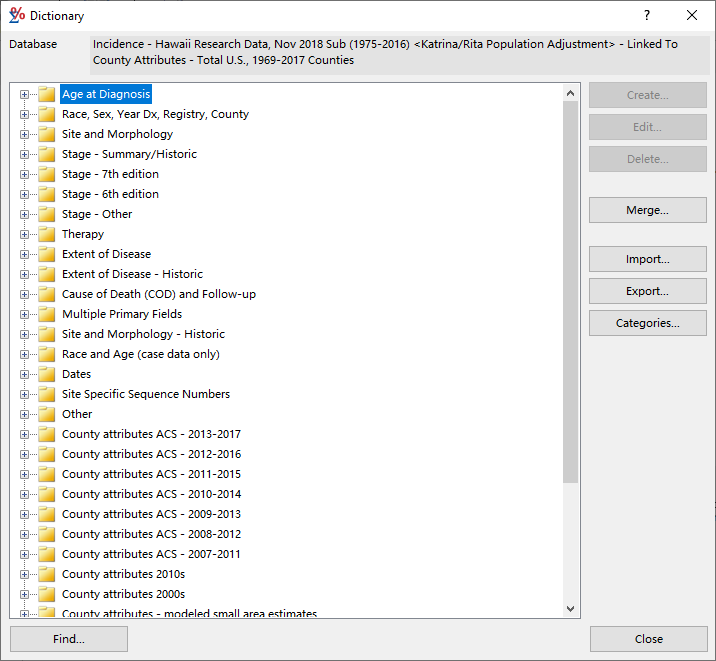The Dictionary dialog displays all of the variables that are available for use in this database.
Controls available in this dialog:
- Database - The name of the database containing these variables.
- Variables Display in Categories list tree - The dictionary contains the variables which describe the data fields in the database. The variables are arranged in categories. The categories for standard variables are named for the variables found in them. User-defined and merged variables are placed in separate categories. To expand a category, double-click the category label, or click the plus sign (+) next to it.
The definition of each variable is held in the dictionary. To see the definition of a particular variable, click the variable name, then click Create.
- Create button - Allows you to create a new user-defined variable or merged variable based on the currently selected variable. If the currently selected variable is a standard variable or user-defined variable, clicking the Create button will open the Edit Variable dialog for a new user-defined variable. If the currently selected variable is a merged variable, clicking the Create button will open the Edit Merged Variable dialog for a new merged variable.
- Edit button - Opens the Edit Variable dialog or Edit Merged Variable dialog so you can modify the currently selected user-defined or merged variable.
- Delete button - Removes the currently selected user-defined or merged variable from the dictionary.
- Merge button - Opens the Edit Merged Variable dialog, where you can create a variable which is based on more than one standard or user-defined variable. This button is disabled in Case Listing sessions.
- Import button - Allows you to import user-defined and merged variables into the current dictionary, either from a SEER*Stat dictionary export file, or from another database's dictionary. You have the option to save variables to the dictionary at the time that you import them.
- Export button - Allows to you export a file containing user-defined and merged variables definitions, which may be imported to another database or shared with another SEER*Stat user. When the Export Variable Definitions dialog appears, enter the directory path and name for your new export file (or click Browse to select the path). Select the user-defined and merged variables you wish to be available to other database dictionaries and click OK.
- Categories button - Allows you to create, rename, and delete categories for user-defined variables, and to move those variables between those categories. The User Variables Categories dialog will be displayed.
- Find button - If you are having trouble locating a particular variable in the list, click Find to access the Find Variable dialog.
- Close button - Closes this window.