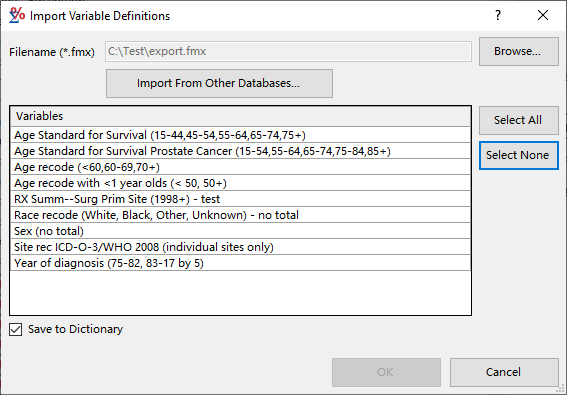User variables are specific to the SEER*Stat database for which they were created, but their definitions can be imported into other databases. Your process for doing so may differ depending on whether you have access to the original database. The first method is faster, but requires access to the original database. The second method requires the variables to be exported first, and can be used whether or not you have access to the original database.
The Import Variable Definitions dialog is used to select a file or a database, and then select the variables you wish to import.
Importing Directly from a Database
To import variables from one of the databases in your active data locations, follow these steps.
- Open the dictionary for the database into which you want to import the variables, then click Import.
- Click Import From Other Database.
- A list of the databases in your active data locations that may contain user variables will be displayed. Highlight the database that contains the variables you want to import, then click OK.
- The user variables in that database will be listed in the Variables box. Highlight the ones you want to import.
- Click on a variable to highlight it. Hold CTRL while clicking to highlight more than one variable. Use the Select All or Select None buttons to quickly highlight all or none of the variables.
- Variable definitions that depend on standard variables that are either different or not available in the current database will not be imported.
- It is possible that a variable being imported and an existing variable in the current database dictionary could share the same name, but have different definitions. If this happens, you will be given the option to keep the old variable or to overwrite it with the new one.
- Mark the Save to Dictionary check box if you want to import these variables permanently, or clear it if you just want to use them for this session.
- Click OK. If any of the variables could not be imported, SEER*Stat will list the variables that were not imported, and explain why. Variables that could be imported will appear in the user variable categories at the end of the list on the Dictionary dialog.
Importing from an Exported File
To add user variables which were exported from another database to your current database dictionary, follow these steps.
- Open the dictionary for the database into which you want to import the variables, then click Import.
- Click Browse. Locate and select the file which contains the variables you want to import. Click OK.
- All variables in the export file will be highlighted by default. Deselect any that you do not wish to import. Use the Select All or Select None buttons to quickly select or deselect all of the variables.
- Variable definitions that depend on standard variables that are either different or not available in the current database will not be imported.
- It is possible that a variable being imported and an existing variable in the current database dictionary could share the same name, but have different definitions. If this happens, you will be given the option to keep the old variable or to overwrite it with the new one.
- Mark the Save to Dictionary check box if you want to import these variables permanently, or clear it if you just want to use them for this session.
- Click OK. The newly imported variables will appear in the user variable categories at the end of the list on the Dictionary dialog.