When SEER*Stat or other data have been imported into HD*Calc, the screen below is displayed:
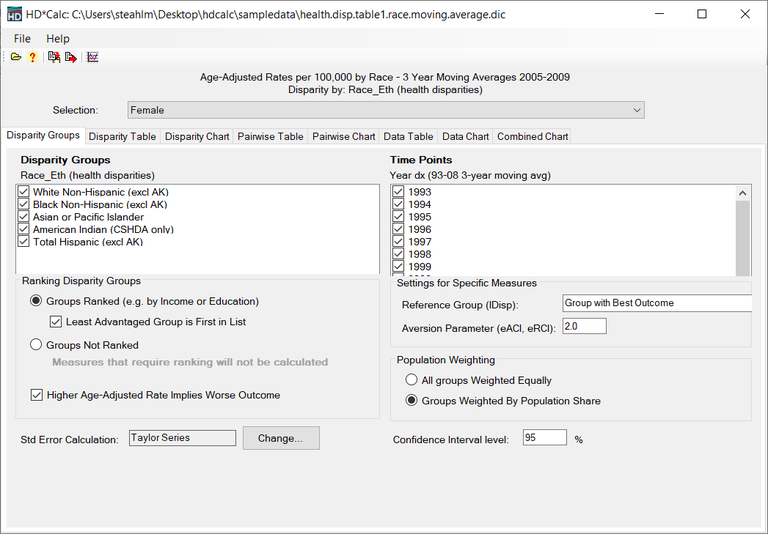
The Title at the top is one that was entered on the Output tab in SEER*Stat, or in the Data Import dialog. If a Field Name is given a Type value of By Variable on the Data Import dialog, its values will appear in the Selection field. Selecting different values will change the data displayed in the Table tabs as well as the resulting disparity measures. For SEER*STAT imported files, if additional values were selected on the Table tab in SEER*Stat, then those values will appear in the Selection field.
The Disparity Groups tab shows two sets of values: The Disparity Groups (on the left) and the Time Points (on the right). Check or uncheck the boxes next to the values to select or deselect the groups you wish to display in the tables and charts.
Ranking Disparity Groups
Some disparity measures require the disparity groups to be ranked (e.g. by income or education). Use the group controls below to indicate whether there is an inherent ranking among the disparity groups.
Ranking is determined by selecting one of the following two options:
- Groups Ranked. A ranking system is used (by income or education), with the choice of displaying least advantaged group first on the list (checked by default).
- Least Advantaged Group is First in List. When groups are ranked, the list can begin with the least or most advantaged group.
- Groups Not Ranked. No ranking system used. Note: Ranking is required for some calculations. Those calculations will be ignored if this option is selected.
The Higher Age-Adjusted Rate Implies Worse Outcome checkbox is also available. If the rates in the data are cancer incidence rates, the higher the number, the less healthy the population. If the rates are survival rates, the higher the number, the healthier the population.
Settings for Specific Measures
The following configurations can be made:
- Reference Group (IDisp). This field specifies the name for the index of disparity group.
- Aversion Parameter (eACI, rRCI). Allows you to specify a numeric value between 0 and 2. This value is used to calculate the aversion for eACI and eRCI analysis in the other table tabs.
Population Weighting
Some disparity measures can be based on population weighting. Use the radio buttons to indicate whether you would like population weighting to be applied equally or to be weighted by the population share.
Other Configurations
Std Error Calculation Method. There are two methods available for calculating Standard Errors for the disparity measures: the Taylor Series and Simulation Based (Gamma Distribution). The method select appears in the field. To change the method, click the Change button, and the following screen will be displayed. Select another method and click the OK button. The new standard error calculation method will appear in that field.
- Taylor Series. This method is selected by default.
- Simulation Based (Gamma Distribution). For these types of error calculations, you must enter values for Iterations and Seed.
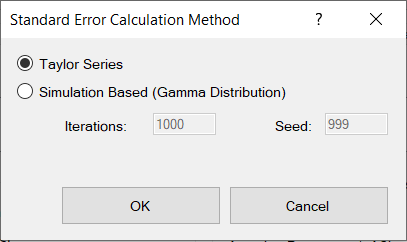
Confidence Interval Level. This allows you to set a percent value. The minimum and maximum Confidence Interval (CI) value for each calculation is displayed on the Disparity Table and Pairwise Table tabs. A checkbox also exists on the Disparity Chart and Pairwise Chart tabs which will display CI minimum and maximum values graphically.
