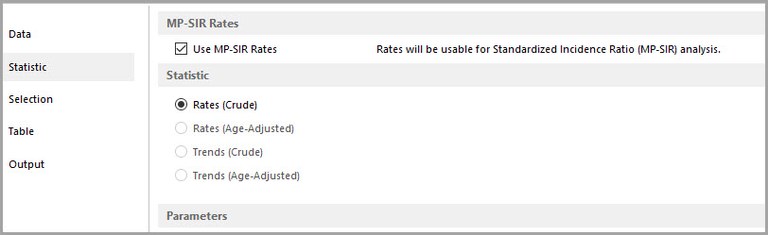You can use a SEER*Stat Rate session to prepare referent rates to your specifications for use in an MP-SIR session. To do so, start a Rate session, open the Statistic tab, and select MP-SIR Rates. Alternatively, start an MP-SIR session, go to the Rates tab, view the session for an existing rate file, and modify that file.
In Rate sessions designed for use as referent rates, your choice of settings is limited:
- Crude Rates are the only type of statistic that may be calculated.
- On the Table tab, population variables with overlapping groupings may not be used, and exactly one non-population variable is required.
These restrictions can be lifted by selecting the MP-SIR Rates menu item again (make sure the check mark does not appear next to it), but Rate results generated without the MP-SIR Rates option cannot be used in an MP-SIR session.
After you generate your results matrix, open the Matrix menu, select Export MP-SIR Rate. Enter a Title for the referent rate file (or keep the default, which is the first line of the matrix's title). Choose a local Data Location in which to store the file: click the down arrow to choose a previously used location, or click Browse to navigate to a directory on your computer or local network. Then click OK to generate the referent rate file. When you return to the MP-SIR Rates tab, your new rate file will be available. User-created referent rate files are marked with the text - User in this list.
Sharing MP-SIR Sessions with Other Users
To re-create an MP-SIR session, it is necessary to have access both to the referent rate file on which the session is based, and to the underlying database on which the referent rate file is based.
If you share a User Variables Location with the user from whom you are receiving the MP-SIR session, you will already have access to their referent rate files. Otherwise, when you open the session file, the Select Referent Rates dialog will be displayed. On this dialog, you may choose to use an alternate referent rate file for the session (highlight the file in the list and click OK), or to open the original rate session and re-create the referent rate file from it (click View Original Rate Session, then execute the session).
You will not be able to re-create or use the original referent rate file unless you have access to the database on which it is based.