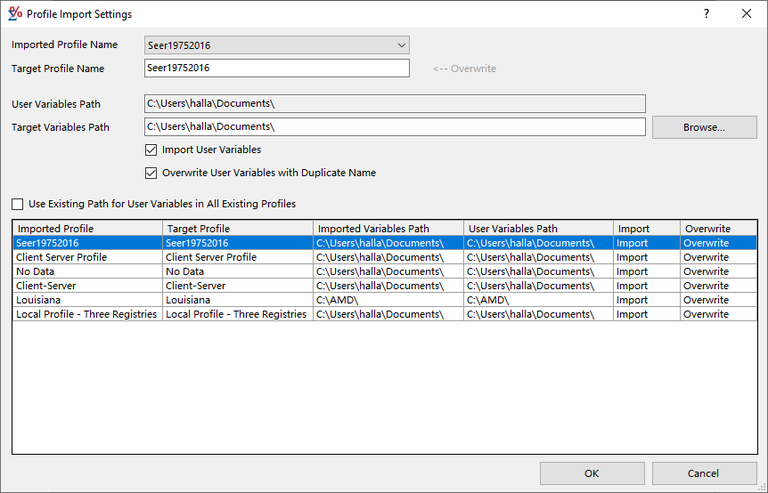The Import Profiles dialog allows the user to import profiles that have been saved to a text file. Once a text file is selected, the profiles within the text file will be displayed in this dialog in the Profile list. The user can then go through each profile and determine whether they want that profile to become a new profile or overwrite an existing one.
Controls available in this dialog:
- Imported Profile Name combo box - Displays the Imported Profile name that is currently selected in the Profiles list. You can also use this combo box to pick the Imported Profile you wish to work on.
- Target Profile Name edit box - This edit box sets the name the profile will be called within the application. If you leave it as the original name, then it will overwrite any existing profile with that name. You can change the name to have it saved as a different profile name in the application.
- User Variables Path edit box - This displays the User Variables Path defined for this profile.
- Target Variables Path edit box - This edit box allows you to change the User Variables Path for this new profile.
- Browse button - This button will display a select directory dialog for you to choose a new directory location to be used in the Target Variables Path.
- Import User Variables checkbox - Set this checked if you would like to import the user variables for this profile. If this setting is unchecked, then the Import and Overwrite cells will be blank in the Profile grid.
- Overwrite User Variables with Duplicate Name checkbox - This option indicates that you want to overwrite any User Variables currently defined with the same name.
- Use Existing Path for User Variables in All Existing Profiles checkbox - This option determines if you will use the current User Variables Path for all imported profiles.
- Profiles list - This list displays all of the profiles that are saved in the selected text file. The Imported Profile column displays the name defined for the profile in the text file. The Target Profile indicates that new profile name you wish to use for this profile in the application. The Imported Variables Path displays the User Variables Path defined for this profile in the text file. The User Variables Path indicates that User Variable Path is going to be used for this profile. The import column show whether User Variables will be imported for this profile, and Overwrite is whether the variables will overwrite existing ones.
- OK button - Pressing OK will being the importing process. Any errors or issues will be displayed.
- Cancel button - Closes this window without importing any profiles.