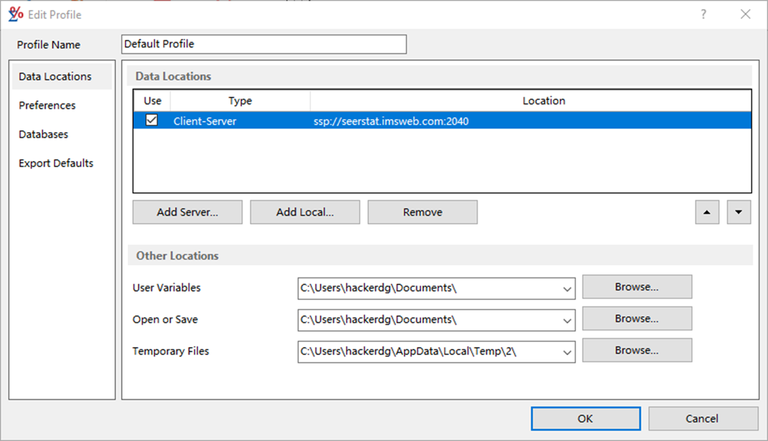The Edit Profile dialog will allow you to add a new profile, or edit an existing one.
Common Controls
- Profile Name edit box - The name of the profile being edited will appear in the Profile Name field. When you are adding a profile, the name will default to "Profile" with a number. You can make changes to an existing profile and save it as a new profile by changing the profile name before you click OK to save the changes.
- Tab List - The Tab list consists of 4 tabs used to set preferences.
- Data Locations - Contains the specific data locations for this profile. It also sets the directories used by this profile for storage.
- Preferences - Contains basic preferences used throughout the application.
- Databases - Displays a list of the databases that are accessible from the data locations entered.
- Export Defaults - Contains default settings for exporting items to text.
- OK button - Save the changes made to this profile, and returns you to the Profiles dialog.
- Cancel button - You can exit the Edit User Profile screen without saving the changes by clicking the Cancel button.