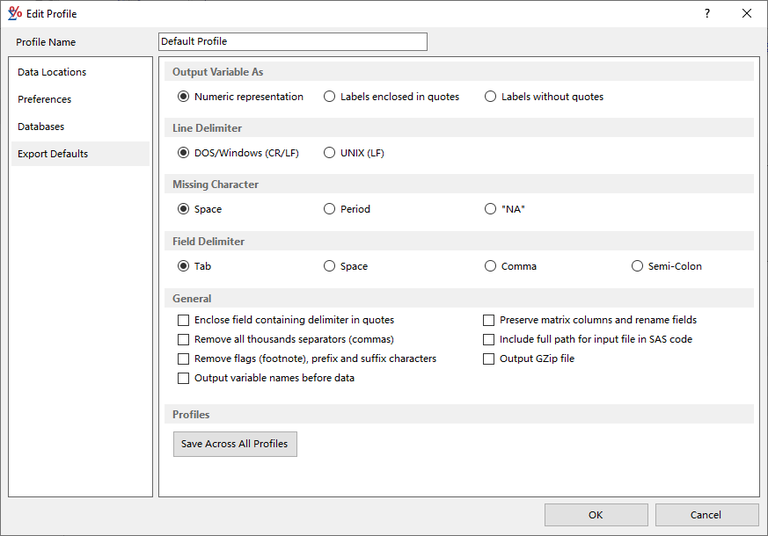The matrix export defaults are set on the Export Defaults tab.
 Output Variables as
Output Variables as
Table variables may be coded in the export data file as numbers or as the label text, with or without quotes. The code equivalents will appear in the export dictionary file. Choose the following coding method that will be the most compatible with your target software package. Note: The Numeric Representation option is disabled for Case Listing matrices.
Line Delimiter
Line breaks in the data file are significant; depending on the type of matrix, they may indicate the end of a row of data or they may separate different sets of statistics. DOS/Windows and UNIX use different character sequences to represent a line break. Choose the option that matches the platform on which you will be using your exported data file.
Missing Character
When a statistic cannot be calculated in an analysis, the cell of the matrix is marked with a footnote. No number appears in the cell. Choose a missing character to represent the empty cell.
Field Delimiter
Export data files are in a delimited format; that is, each data item (field) is separated by a certain character. Select the character to be used as the field delimiter from this list. Tab, space, comma, and semicolon are allowed. Variables that are output as labels will likely include spaces and commas, and may include semicolons. Therefore, when choosing the character to be used as the field delimiter, follow these guidelines:
- Tab is the recommended delimiter, since tab characters never appear within a field. Most commercial software will accept tab-delimited data. However, if your software does not support tab-delimited data, then the semicolon is recommended, since it is less likely to appear in a data field than a space or comma.
- If space, comma, or semicolon is your field delimiter and you choose to output the variables as labels, you should either select Labels Enclosed in Quotes or check the Enclose Fields Containing Delimiter in Quotes option. Either of these will ensure that a data field that has a space, comma, or semicolon in its text will be enclosed in quotes, and therefore will not be mistaken as multiple fields.
- If you select comma as the field delimiter, then it is recommended that you do not use comma as the missing character.
- If you select comma as the field delimiter, then it is recommended that you Remove All Thousands Separators from the numeric fields. This will ensure that a field containing the value 1,500 is stored as 1500, so that it is not mistaken as two fields with values equal to 1 and 500.
General
- Enclose Fields Containing Delimiter in Quotes - This option will place double quotes around any field value which contains the field delimiter character. For example, if you selected the comma for your field delimiter, the label All Sites will not appear with quotes in your data file, but "Uterus, NOS" will, because it contains a comma.
- Remove all Thousands Separators (Commas) - This option removes all commas acting as thousands separators from the calculated statistics. You may wish to select this option, even if you are using a field delimiter other than the comma. The absence of the thousands separators may be easier for your software package to handle.
- Remove Flags (Footnote Characters) - When checked, this option removes all footnote characters from the data file. Footnote characters can indicate such things as a positive significance test or the reason for an empty cell. When deciding whether to select this option, you should consider if the footnote information will be helpful in your analysis of the data file. This option is disabled when working with a Case Listing matrix.
- Output Variable Names Before Data - This option lists the variable names before the data in the export dictionary file. The variable names are always in quotes. This can be useful when you import/copy data into another software package that uses field names.
- Preserve Matrix Columns and Rename Fields - When exporting a Frequency Matrix or a Rate Matrix, this option can be used to output the data using the same columns that appear in the matrix. Normally all the table variables appear first and the statistics are output in columns.
- Include Full Path for Input File in SAS Code - Users have the option of creating SAS code to read exported matrix data. The input file specified in the resulting SAS code can be provided as a relative path, or as a fully specified path.
- Output GZip File - Matrix data can be compressed into a gzip file when exported. To do this the user specifies an output file with the gzip extension “.gz”. This option allows the gzip file extension to be the default.
Profiles
- Save Across All Profiles - This command saves all of the options set on this Preferences tab to all of the other existing profiles.