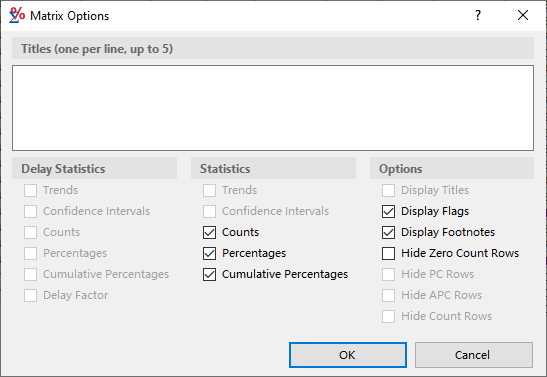The Matrix Options dialog allows you to choose the statistics, variables, and features displayed in a results matrix. To access the Matrix Options dialog, first click on the matrix window to make sure it's active, then open the Matrix menu below and select Options.
The key points to remember when using the matrix options are:
- Choices that you make on this dialog affect the display of the matrix on your screen as well as in printed, copied, or exported data. Descriptive text in the form of titles and footnotes is included in the matrix by default and should be included when printing results. Titles and footnotes will be included in data copied to another application using the Windows clipboard, but not in exported data files. Flag characters will be included in copied and exported matrix data, and may interfere with the use of data in other applications.
- If you make changes on this dialog (including edits to the title) and later retrieve the session from the matrix, the retrieved session will not include your changes. That is, the retrieved session will be identical to the session at the time of execution.
- The matrix options simply affect the display, and not the calculation, of statistics. Statistics not requested in the session before execution cannot be added to the matrix. To calculate different or additional statistics, you must retrieve the session, edit it, and execute it again.
In Limited-Duration Prevalence and Case Listing matrices, you can designate which variables are hidden or displayed. For more information, see Options for a Case Listing Matrix or Options for an LD Prevalence Matrix. The matrix options for other session types are described below.
Titles
This text box contains the title you entered for the matrix on the session's Output tab. Edit the text in this box to change the title. The first line of this box will be used in the title bar of the matrix window. Subsequent lines will be included when you print the matrix and when you copy the data to the clipboard. Note that if you change the title here and later retrieve the session from the matrix, the title in the session will not reflect any changes you have made here.
Delay Statistics, Statistics, and Options
The Delay Statistics, Statistics, and Options sections of the dialog allow you to customize the matrix by choosing the features to be displayed. The Delay Statistics section is only available in Rate sessions and Frequency sessions when using databases that support Delay Adjusting. The choices that you make here will affect the display of the matrix on your screen as well as in printed, copied, or exported data. Descriptive text in the form of titles and footnotes are included in the matrix by default and should be included when printing results. However, this text as well as the flag characters associated with the footnotes may interfere with the use of data in other applications.
SEER*Stat allows you to display the statistics that are of interest to you, and hide statistics that are not needed in your report or analysis. For example, if you are copying data to a graphing package to create a graph of age-adjusted rates, then you may want to hide the counts and populations first.
Settings for session-specific statistics that are displayed in the columns of the matrix are listed in the statistics box. Settings for statistics that are displayed in the rows of a matrix are listed in the options box.
Statistics
See Statistics Calculated by SEER*Stat for more information about each session-specific statistic. Check an item in this box to include this column of statistics in the matrix. Uncheck each item that should not be included. This is particularly useful when transferring data to other applications, since only displayed data is exported or copied.
Display Titles
Uncheck this option to suppress the display of the title specified in the Titles box above. If there is no title, this option is disabled.
Display Flags
Flags are symbols displayed in a cell to indicate that a footnote applies to that cell. Flags displayed in a matrix window will be included in data copied to another application using the Windows clipboard, and in exported data files for that matrix. You should uncheck the Display Flags option if you are copying or exporting the data to an application that is not expecting character data. When this option is unchecked, Display Footnotes is automatically unchecked and disabled.
Display Footnotes
Footnotes are the statements displayed in the status bar at the bottom of the matrix window. Footnotes are specific to the page being displayed. A flag, or footnote character, is displayed in the cells to which the corresponding footnotes pertain. Footnotes are used for various reasons, including to describe specific calculations, indicate data sources, provide an explanation for empty cells, and show the results of significance testing. If a test is performed, the footnote is displayed in the status bar regardless of whether or not any cells on the page contain the footnote's flag character.
Footnotes displayed in a matrix window will be included in data copied to another application using the Windows clipboard, but not in exported data files. Uncheck this option to suppress the display of footnotes.
Hide Zero Count Rows
Use this option to suppress the display of rows which have a value of zero in the Count column. Note that this option is based solely on the value of the count and not the population value. A row is only hidden if all counts for that row are zero on all pages in the matrix. For example, consider a matrix with cancer site as a row variable and sex as a page variable. The value for prostate cancer will equal zero on the female page, but checking Hide Zero Count Rows will not suppress this row because the row has a non-zero value on the male page.
Hide Trend Statistics
Statistics related to trends are displayed in the rows of a matrix. These include the percent change, annual percent change, and the rates or counts on which the trends are based. When trends have been calculated, the following options which allow you to choose the statistics included in the matrix will be enabled. At least one of these statistic types must be shown.
- Hide PC Rows
- Hide APC Rows
- Hide Count Rows (Frequency matrix)
- Hide Rate Rows (Rate matrix)